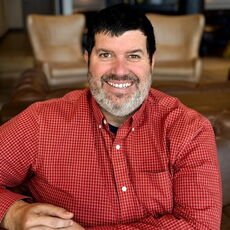
How to avoid an October surprise from Microsoft
 Photo /Adobe Stock
With less than three months to go until Microsoft ends support for Windows 10, our guest columnist recommends getting ready now.
Photo /Adobe Stock
With less than three months to go until Microsoft ends support for Windows 10, our guest columnist recommends getting ready now.
If your business is still running Windows 10, it’s time to make a plan. On Oct. 14, Microsoft will officially end support for the operating system. That means no more security updates, no bug fixes and no technical support for that operating system.
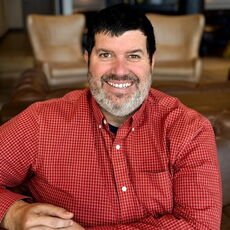
Your computers will still turn on — but they will become more vulnerable to security issues, less reliable and gradually fall out of step with modern software and hardware. The sooner you start preparing, the smoother the transition will be.
Here are three steps to help you prepare for the upgrade.
Understand the change
Microsoft ending support for Windows 10 means your systems will no longer be protected against new security threats. Hackers often target systems that no longer receive updates because they know exactly how to break in.
If your business handles sensitive data, this creates compliance concerns as well. Certain industries require businesses to use up-to-date and supported systems. Continuing with Windows 10 could put you at risk of legal or regulatory consequences.
You may also run into practical problems. New applications and devices will be designed for Windows 11 or newer. That means you could face compatibility issues with printers, software updates or even cloud tools your team relies on every day. Over time, these smaller issues can add up, slowing down work and creating frustration for your employees.
Assess your devices and decide what to do
Before upgrading to Windows 11, you’ll need to figure out which of your current computers are eligible. Windows 11 has higher hardware requirements than Windows 10, designed to support stronger security and better performance.
The easiest way to check if a device qualifies is by using Microsoft’s free PC Health Check tool. It gives you a quick “yes” or “no” and flags anything that may need attention.
Many systems purchased within the last four to five years will likely meet the requirements. Some may need minor upgrades, like more memory or a faster hard drive. Older machines, though, may not qualify at all.
Even if an older computer technically passes the test, it may still struggle to keep up. Slower performance, compatibility issues and longer load times can add up quickly. Trying to hang on to outdated equipment often costs more in lost time and productivity than replacing it.
For most businesses, a blended approach works best. Upgrade the machines that are ready and create a plan to replace the ones that are not. This helps you manage your budget, minimize disruption and focus on the systems your team depends on most.
Make a plan and get started
Upgrading takes time, especially if you’re working with a mix of older and newer devices. Start now to avoid a last-minute scramble.
Begin by creating a simple inventory of your equipment. Sort your devices into three groups: ready to upgrade; may need a hardware boost; and should be replaced. Prioritize upgrades for the systems your team uses every day.
Roll out the transition in small steps. Start with a few machines to test the process and make sure everything works smoothly. Backup data before each upgrade and provide teammates with a short walkthrough or tip sheet to help them adjust to the new system.
If you don’t have an in-house IT team, consider working with a technology partner to help guide the process, handle upgrades and avoid common pitfalls that cost time and money.
The earlier you begin, the more options you’ll have and the less stressful the change will be.










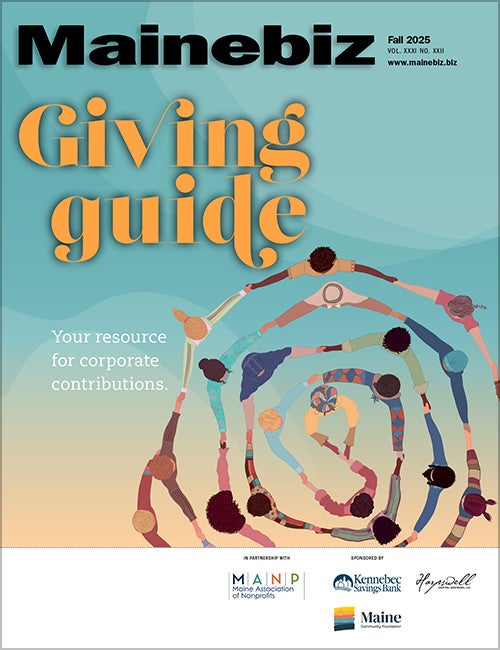
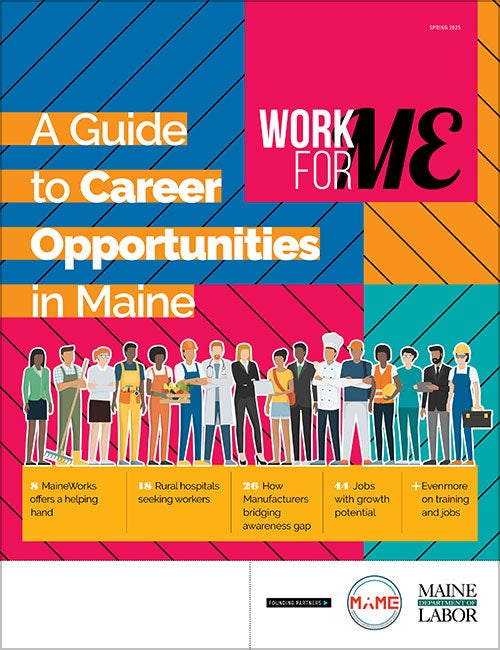
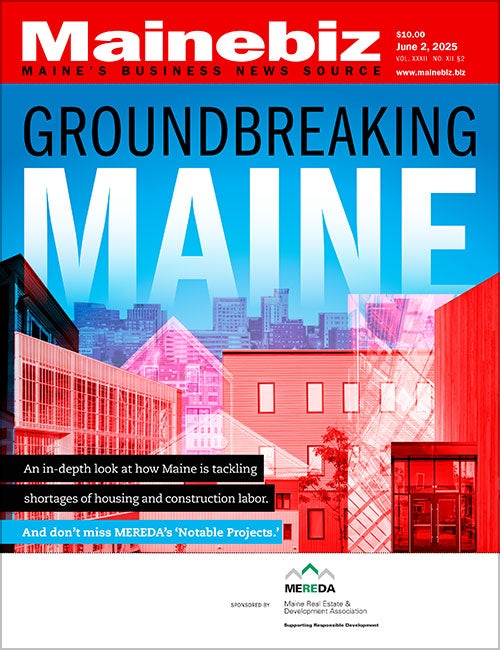

0 Comments